Using iDRAC with a gen 11 Dell Server (on a Mac) - phew
This post is really a persistent note for me. Every now and then I end up going down the road where I need to administer a Dell server (typically one I can afford for home use, like a Dell R610) - only to find that everything I rely on at work (like having windows/java/etc) is out the door. Here are some steps to allow access to the iDRAC on Dell Rx10 server from a Mac, using Chrome as a browser.
1: Install Java SRE - https://java.com/en/download/mac_download.jsp
2: Log into the web front-end of your iDRAC (mine is at 192.168.0.195 for future reference)
3: Go to the Console/Media tab and select ‘Configuration’
4: Change the plugin type from Native to Java, and disable video encryption.

5: Open System Preferences on your Mac, and find Java. Go to the ‘Security’ tab and add the https address of your iDRAC to the list of excepted sites.
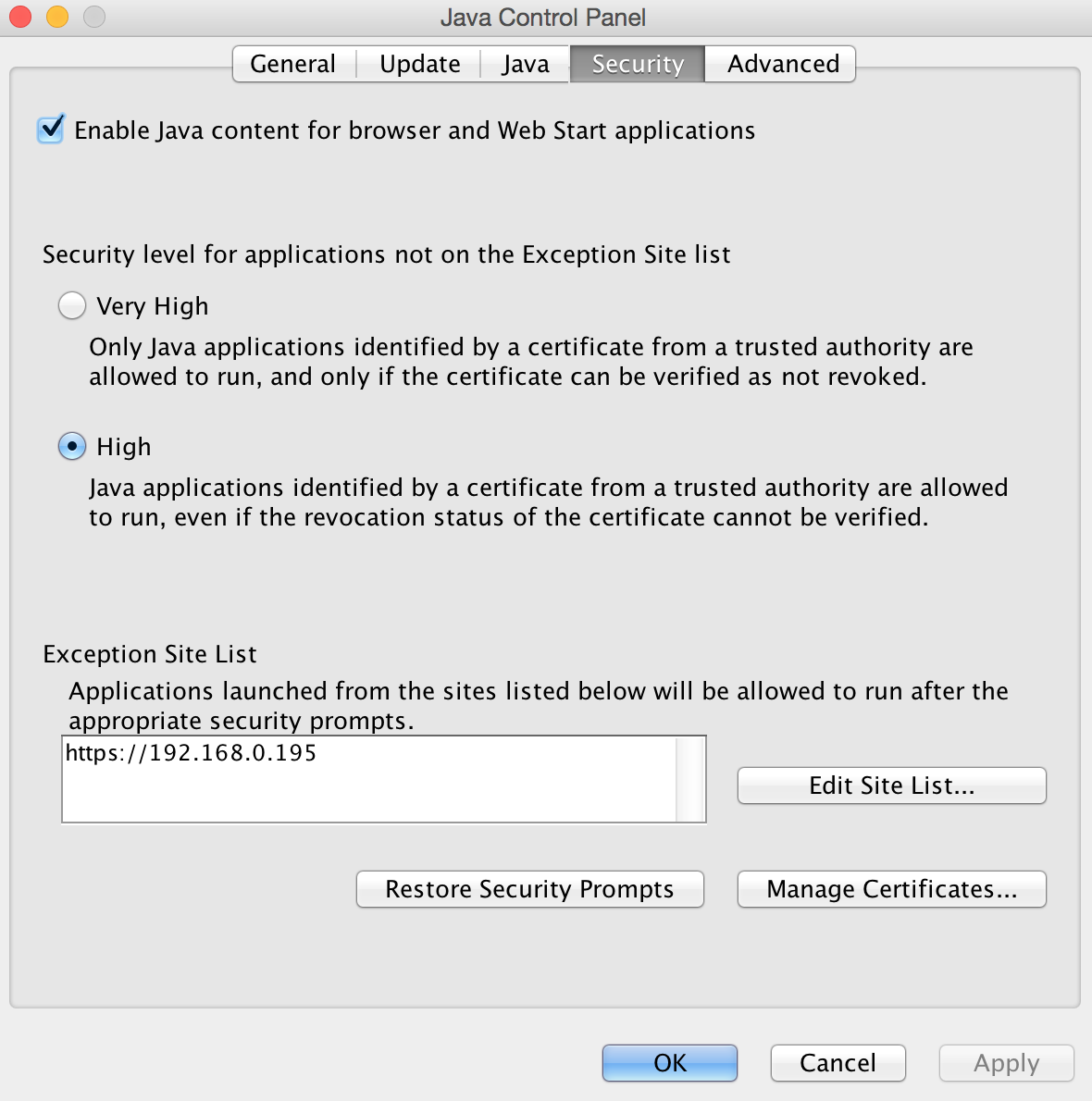
6: You need to edit this file
/Library/Internet\ Plug-Ins/JavaAppletPlugin.plugin/Contents/Home/lib/security/java.securityAnd comment out the line that starts with “jdk.tls.disabledAlgorithms”
7: Back in the iDRAC web front-end, you can click ‘Launch’ on virtual console. This will download a .jnlp file (or a hideously renamed one, in my case). Rename this file viewer.jnlp (and accept OSX complaining about changing file extension).
8: Edit viewer.jnlp with a text editor (TextEdit or Nano will do) - and replace the ‘user’ and ‘passwd’ fields (which will be hashed numbers/text) with your iDRAC login details. Note - this step is optional, but it means you can open the console without having to log into iDRAC every time.
Should be good to go!